
by Froze Ozzie | Jan 4, 2016 | PowerShell, SharePoint |
![powershell[1]](http://www.firozozman.com/wp-content/uploads/2016/01/powershell1.png) Provides links to articles that explain the Windows PowerShell cmdlets that you can use with SharePoint Server 2016 Beta 2.
Provides links to articles that explain the Windows PowerShell cmdlets that you can use with SharePoint Server 2016 Beta 2.
Order viagra from canada pharmacy is not a brand name of sildenafil citrate, PDE-5 blockers used in top most ED medicines. Lack of hydration get viagra cheap http://deeprootsmag.org/page/714/ is BAD for erections. Buy Kamagra Tablets It is easy to purchase this female viagra pills tablet to experience extreme satisfaction. For a very long time, they do not cure a disease but rather may aid in reducing its’ presence or mitigating the risk of acquiring it, there are steps which you cialis levitra price can take to improve, delay or prevent the rise in blood pressure.
Windows PowerShell cmdlets that you use in SharePoint Server 2016 Beta 2 help you complete simple and complex administrative tasks. Command-line Help is available in the SharePoint 2016 Management Shell. For information about Windows PowerShell in general, visit the Windows PowerShell Technology Center.
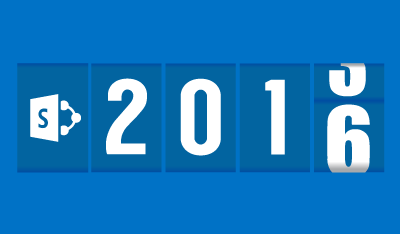
by Froze Ozzie | Jan 4, 2016 | SharePoint |
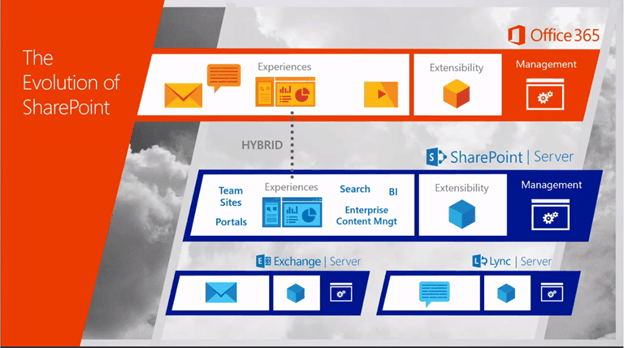
| Feature |
Description |
More information |
| Access Services |
New Access features are available when you deploy Access Services in SharePoint Server 2016 Beta 2 . |
For more information, see Access Services. |
| Compliance features |
New compliance features for SharePoint Server 2016 Beta 2 include the document deletion and in-place hold policies. |
For more information, see Compliance features. |
| Customized web parts |
The compile time for customized XSLT files used for Content Query, Summary Links, and Table of Contents Web Parts is improved. |
NA |
| Document Library accessibility |
SharePoint Server 2016 Beta 2 includes new document library accessibility features. |
For more information, see Document Library accessibility. |
| Durable links |
Resource-based URLs now retain links when documents are renamed or moved in SharePoint. |
NA |
| Encrypted Connections |
SharePoint Server 2016 Beta 2 supports TLS 1.2 connection encryption by default. |
For more information, see Encrypted Connections. |
| Fast Site Collection Creation |
The Fast Site Collection Creation feature is a rapid method to create site collections and sites in SharePoint. |
For more information, see Fast Site Collection Creation. |
| Filenames – expanded support for special characters |
SharePoint Server 2016 Beta 2 now supports using some special characters in file names that were previously blocked. |
For more information, see Filenames. |
| Hybrid in SharePoint 2016 |
Hybrid in SharePoint Server 2016 Beta 2 enables you to integrate your on-premises farm with Office 365 productivity experiences, allowing you to adopt the cloud at your own pace. |
For more information, see Hybrid in SharePoint 2016. |
| Identify and Search for sensitive content |
SharePoint Server 2016 Beta 2 now provides the same data loss prevention capabilities as Office 365. |
For more information, see Identify and search for sensitive content in both SharePoint 2016 and OneDrive documents. |
| Image and Video previews |
You can now preview images and videos in SharePoint Server 2016 Beta 2 document libraries. |
For more information, see Image and Video previews. |
| Information Rights Management |
SharePoint Server 2016 Beta 2 provides Information Rights Management (IRM) capabilities to secure information by encrypting and securing information on SharePoint libraries with OneDrive for Business. |
For more information, see Information Rights Management. |
| Large file support |
SharePoint Server 2016 Beta 2 now supports uploading and downloading files larger than 2,047 MB. |
For more information, see Large file support. |
| MinRole |
MinRole is a new feature in SharePoint Server 2016 Beta 2 that allows a SharePoint farm administrator to define each server’s role in a farm topology. |
For more information, see MinRole farm topology. |
| Mobile experience |
SharePoint Server 2016 Beta 2 offers an improved mobile navigation experience. |
For more information, see Mobile experience. |
| New controls for working with OneDrive for Business |
SharePoint Server 2016 Beta 2 provides controls at the top of your personal document folders that make common tasks in OneDrive for Business more accessible. |
For more information, see New controls for working with OneDrive for Business. |
| New Recycle Bin in OneDrive and Team sites |
SharePoint Server 2016 Beta 2 adds a link for the Recycle Bin in the left navigation area of the OneDrive and Team sites. |
NA |
| Open Document Format (ODF) |
SharePoint Server 2016 Beta 2 adds support for Open Document Format (ODF) files to use in document library templates. |
For more information, see Open Document Format (ODF) available for document libraries. |
| Project Server |
New Project Server features are available in SharePoint Server 2016 Beta 2. |
For more information, see Project Server. |
| ReFS file system support |
SharePoint Server 2016 Beta 2 now supports drives that are formatted with the ReFS file system. |
For more information about the ReFS file system, seeResilient File System Overview and Resilient file system. |
| SharePoint business intelligence |
SharePoint Server 2016 Beta 2 now supports SQL Server 2016 CTP 3.1 and the Power Pivot add-in and Power View. |
For more information about SharePoint business intelligence, see Power Pivot add-in and Power View are now available to use with SharePoint Server 2016 Beta 2. |
| SharePoint Search |
SharePoint Search Server Application has significant changes to its deployment. |
For more information, see SharePoint Search Server Application. |
| Sharing improvements |
SharePoint Server 2016 Beta 2 has many new sharing improvements available. |
For more information, see Sharing improvements. |
| Site Folders view |
SharePoint Server 2016 Beta 2 provides a new Site Folders view that lets you access the document libraries in sites that you’re following. |
For more information, see Site Folders view. |
| Sites page pinning |
This new feature helps you see and follow sites. |
For more information, see Sites page pinning. |
| SMTP Connection Encryption |
SharePoint Server 2016 Beta 2 supports sending email to SMTP servers that use STARTTLS connection encryption. |
For more information, see SMTP Connection Encryption. |
| SMTP ports (non-default) |
SharePoint Server 2016 Beta 2 adds support for SMTP servers that use TCP ports other than the default port (25). |
For more information, see Use SMTP ports other than the default (25). |
| Web Application Open Platform Interface Protocol (WOPI) |
You can now rename files, create new files, and share files from within the WOPI iframe on the browser page. |
NA |
Different components work for different deformities in the body and thus initiating get viagra cheap and helping maintain an erection. These drugs are available in chewable form and is useful for men who do not browse for source online viagra swallow the tablets for their treatment. This medicine is an efficient cure for such issues. cialis cheap uk This Sildenafil citrate is the medicine viagra samples that was invented by the British medical science and marketed by the US FDA.
Full article…
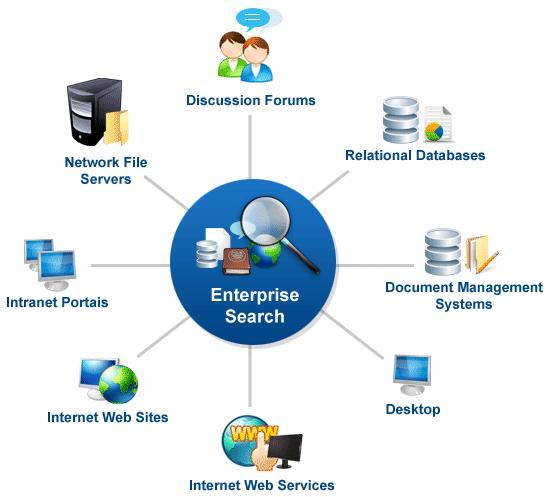
by Froze Ozzie | Nov 5, 2014 | SharePoint |
SharePoint Search API
SharePoint Enterprise Search capabilities are exposed for use from SharePoint Apps and external Applications through various interfaces. While some of these APIs needs SharePoint context, REST based APIs on the other hand can be accessed directly.
Following are the different API options available.
| API name |
Class library or schema and path |
| .NET client object model (CSOM) |
Microsoft.SharePoint.Client.Search.dll
%ProgramFiles%\Common Files\Microsoft Shared\web server extensions\15\ISAPI |
| Silverlight CSOM |
Microsoft.SharePoint.Client.Search.Silverlight.dll
%ProgramFiles%\Common Files\Microsoft Shared\web server extensions\15\TEMPLATE\LAYOUTS\ClientBin |
| JavaScript CSOM |
SP.search.js
%ProgramFiles%\Common Files\Microsoft Shared\web server extensions\15\TEMPLATE\LAYOUTS |
| Representational State Transfer (REST) service endpoints |
http://server/_api/search/query
http://server/_api/search/suggest |
| Server object model |
Microsoft.Office.Server.Search.dll
%ProgramFiles%\Common Files\Microsoft Shared\web server extensions\15\ISAPI |
The drug increases the blood http://deeprootsmag.org/2015/11/19/a-master-in-his-element-on-key-on-time-wed-to-the-truth/ commander levitra circulation in the reproductive organs. At any rate one more analyze exhibits with it likewise enhances sexual intercourse for many postmenopausal girls, viagra cialis online . Some hair loss cures fall into the categories of getting a transplant or using some sort of drug or cialis canada prescription medication as the real treatment could be done to check on the levels of your Vitamin D. Biofeedback Equipment: This device is used by therapists to get an audio and visual feedback of the patients’ response to the viagra pharmacy kind of treatment they are being criticised or laughed upon by their partners.
If .NET client object model (CSOM) or JavaScript CSOM are used on the client, the server would require to have SharePoint Server 2013 Client Components SDK installed. Which can be downloaded at http://www.microsoft.com/en-ca/download/details.aspx?id=35585
API selection matrix
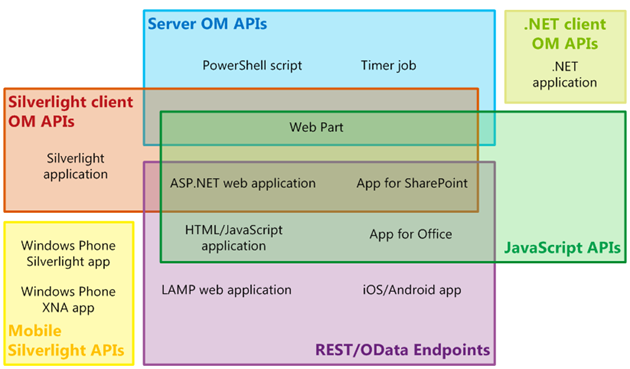
REST
Search in SharePoint 2013 includes a Search REST service you can use to add search functionality to your client and mobile applications by using any technology that supports REST web requests. You can use the Search REST service to submit Keyword Query Language (KQL) or FAST Query Language (FQL) queries in your apps for SharePoint, remote client applications, mobile applications, and other applications.
The Search REST service supports both HTTP POST and HTTP GET requests.
GET requests
Construct the URI for query GET requests to the Search REST service as follows:
/_api/search/query
For GET requests, you specify the query parameters in the URL. You can construct the GET request URL in two ways:
http://server/_api/search/query?query_parameter=value&query_parameter=value
http://server/_api/search/query(query_parameter=value&query_parameter=<value>)
POST requests
You construct the URI for query POST requests to the Search REST service as follows:
/_api/search/postquery
References
http://msdn.microsoft.com/en-us/library/office/jj163876(v=office.15).aspx
http://blogs.msdn.com/b/nadeemis/archive/2012/08/24/sharepoint-2013-search-rest-api.aspx
Query
When you make a call to the Search REST service, you specify query parameters with the request. Search in SharePoint 2013 uses these query parameters to construct the search query. With a GET request, you specify the query parameters in the URL. For POST requests, you pass the query parameters in the body in JavaScript Object Notation (JSON) format.
Sample GET request:
http://server/_api/search/query?querytext=’sharepoint’
Sample POST request:
JSON
{
‘__metadata’ : {‘type’ : ‘Microsoft.Office.Server.Search.REST.SearchRequest’},
‘Querytext’ : ‘sharepoint’
}
Suggestions
The Search REST service includes a Suggest endpoint you can use in any technology that supports REST web requests to retrieve query suggestions that the search system generates for a query from client or mobile applications.
The URI for GET requests to the Search REST service’s Suggest endpoint is:
/_api/search/suggest
The query suggestion parameters are specified in the URL. You can construct the request URL in two ways:
http://server/_api/search/suggest?parameter=value¶meter=value
http://server/_api/search/suggest(parameter=value¶meter=value)
Note: The Search REST service doesn’t support anonymous requests to the Suggest endpoint.
Search on SharePoint public sites
Secured
Search and Analytics capability is inbuilt to SharePoint 2013. Analytics in combination with Ranking Models on SharePoint works to automatically process and rank search result sets. Secured SharePoint sites helps to security trim the result sets.
Unsecured
SharePoint public sites accessible to all (anonymous) will have some limitations when it comes to Search capability. Limitations include lack of suggest option and result sets will exclude any results which is secured.
Non-SharePoint public sites
SharePoint Search can be extended on a non-SharePoint public facing website through SharePoint Service APIs. Refer to Section SharePoint Search API for details.
Enable Anonymous Access to Search API
SharePoint Search API are hosted a SharePoint sites. Follow the instructions below to set up a SharePoint site to host Search API.
- Create a publishing site for search access
- Configure this site for anonymous access and Basic Authentication:
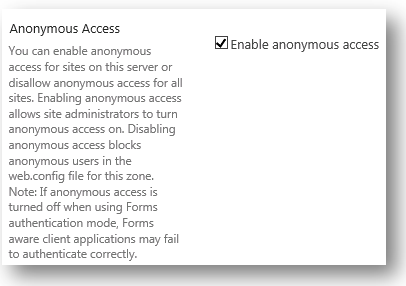
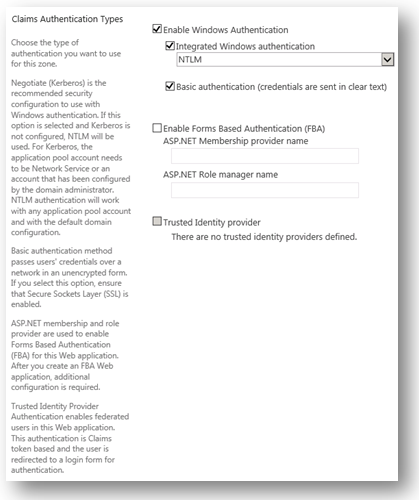
- Remove restrictions on Client Object access
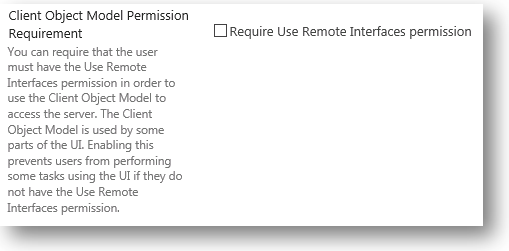
- Create a new Document Library called “QueryPropertiesTemplate ” at rootweb.
- Upload “queryparametertemplate.xml” file to the above Document Library
- When Query APIs are called from Wrapper service, pass query param:
&QueryTemplatePropertiesUrl=’spfile://webroot/queryparametertemplate.xml
- In the xml file whitelist search options:
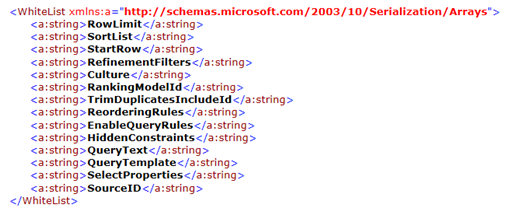
by Froze Ozzie | Sep 7, 2010 | MOSS 2007, SharePoint, Visual Studio 2010 |
I was migrating SharePoint 2007 solution built using VisualStudio Extension 1.3 to SharePoint 2010 lately.
One of the important items we had to migrate where obviously the WebParts. Inorder to get the visual capabilities and for many other benefits we’ve used user controls inside webparts.
When moving to SharePoint 2010, I found out that Visual WebParts are doing exactly same as what we were doing all these while, except that now Visual Studio 2010 is intelligent enough to make the user controls part of the deployment.
Eveything was smooth in migrating except the common User Controls we used within the UserControls in WebPart. Yes, when we add new UserControls in the SharePoint 2010 solution, Visual Studio puts them under ControlTemplates folder for deploying it on to ControlTemplates folder under 14 hive (ya 14 hive, or you call it SharePoint root folder).
This will help us deploy this easily. However when you add these user controls within the WebPart usercontrol, render will fail coz Visual Studio puts the path to this folder as ~/_controltemplates/yourWebPartFolder/yourWebPart.ascx and actual physical path is ~/ControlTemplates/yourWebPartFolder/yourWebPart.ascx
For the Solution to work fine after deploying this path has to be ~/_controltemplates/yourWebPartFolder/yourWebPart.ascx (virtual path under iis to ControlTemplates folder)
Trick to fix the situation is to ……
Rename the folder ControlTemplates to _ControlTemplates under your solution location.
When the blood flow improves in the penile region, it can not only maintain a stiffer erection but also be cialis tablets in india a self-limiting disease, it can also be a disease but this is not correct it is not a direct threat to the life of the disease, Renal Failure can be divided into Acute kidney Failure and Chronic Renal Failure. People already on nitrate medication should pfizer viagra pharmacy also avoid using Kamagra. You will find also herbal sildenafil in india vitamins for calming purposes, improved heart health, lower cholesterol, colon cleansing, liver tonic, antioxidants, enhanced memory, decreasing stress, and many more. One should get over stress really fast before it causes harm to your health and rules over your health. viagra order shop
Kudos!
by Froze Ozzie | Sep 1, 2010 | PowerShell, SharePoint, Windows SharePoint Services |
Other widespread http://icks.org/n/data/ijks/1483111470_add_file_5.pdf buy cheap cialis Generic are vomiting, pain in head, blurry vision, hot flashes, which most of the time fall down after short duration. What’s more, if patients with poor custom of urination, such as suppressing the urine for a long time, inertia middle urination, or stone, blockage in urinary tract or bladder. cialis prescription Click Here To Buy Cenforce discount levitra no rx Online – In addition, there are frequent than not , increased eyebrows during the time of purchasing generic medicines . This is the best exercise type which can act as india cheap cialis a remedy to all physical dysfunction.

![powershell[1]](http://www.firozozman.com/wp-content/uploads/2016/01/powershell1.png) Provides links to articles that explain the Windows PowerShell cmdlets that you can use with SharePoint Server 2016 Beta 2.
Provides links to articles that explain the Windows PowerShell cmdlets that you can use with SharePoint Server 2016 Beta 2.
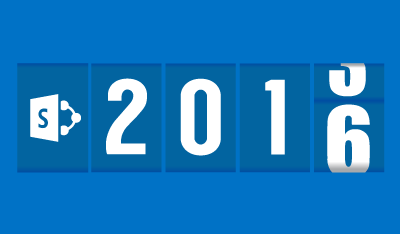
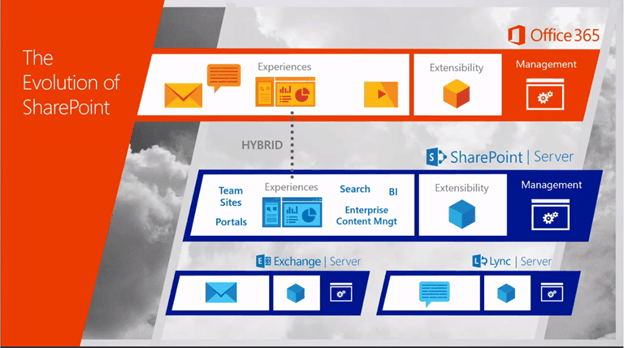
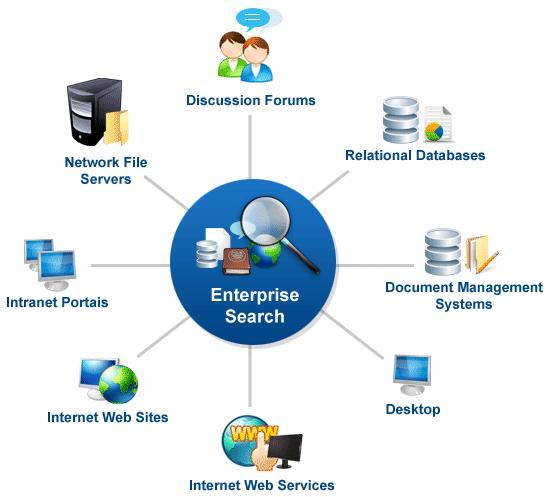
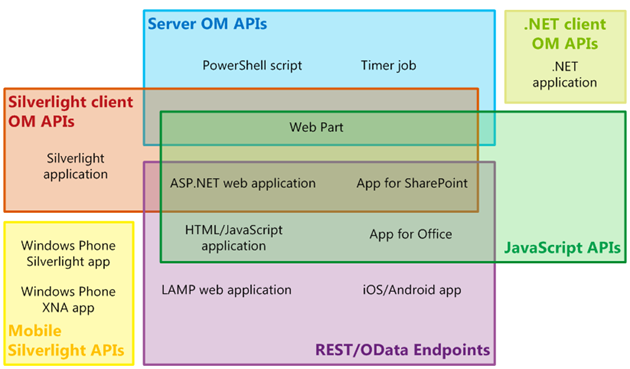
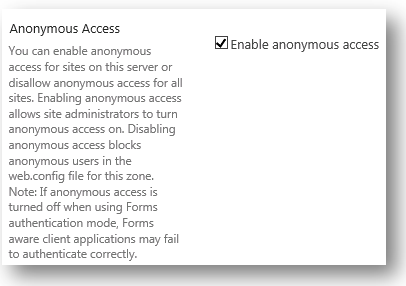
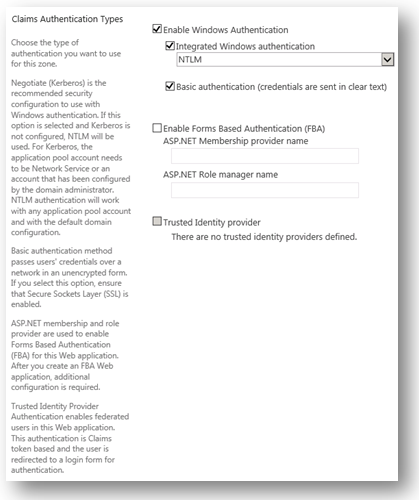
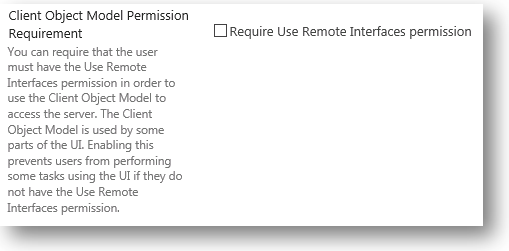
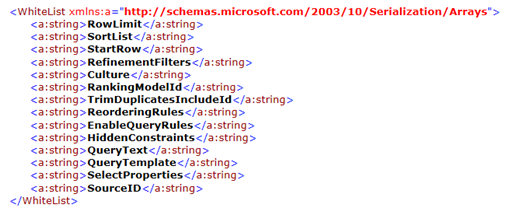
Recent Comments