SharePoint Search API
SharePoint Enterprise Search capabilities are exposed for use from SharePoint Apps and external Applications through various interfaces. While some of these APIs needs SharePoint context, REST based APIs on the other hand can be accessed directly.
Following are the different API options available.
| API name | Class library or schema and path |
| .NET client object model (CSOM) | Microsoft.SharePoint.Client.Search.dll %ProgramFiles%\Common Files\Microsoft Shared\web server extensions\15\ISAPI |
| Silverlight CSOM | Microsoft.SharePoint.Client.Search.Silverlight.dll %ProgramFiles%\Common Files\Microsoft Shared\web server extensions\15\TEMPLATE\LAYOUTS\ClientBin |
| JavaScript CSOM | SP.search.js %ProgramFiles%\Common Files\Microsoft Shared\web server extensions\15\TEMPLATE\LAYOUTS |
| Representational State Transfer (REST) service endpoints | http://server/_api/search/query http://server/_api/search/suggest |
| Server object model | Microsoft.Office.Server.Search.dll %ProgramFiles%\Common Files\Microsoft Shared\web server extensions\15\ISAPI |
If .NET client object model (CSOM) or JavaScript CSOM are used on the client, the server would require to have SharePoint Server 2013 Client Components SDK installed. Which can be downloaded at http://www.microsoft.com/en-ca/download/details.aspx?id=35585
API selection matrix
REST
Search in SharePoint 2013 includes a Search REST service you can use to add search functionality to your client and mobile applications by using any technology that supports REST web requests. You can use the Search REST service to submit Keyword Query Language (KQL) or FAST Query Language (FQL) queries in your apps for SharePoint, remote client applications, mobile applications, and other applications.
The Search REST service supports both HTTP POST and HTTP GET requests.
GET requests
Construct the URI for query GET requests to the Search REST service as follows:
/_api/search/query
For GET requests, you specify the query parameters in the URL. You can construct the GET request URL in two ways:
http://server/_api/search/query?query_parameter=value&query_parameter=value
http://server/_api/search/query(query_parameter=value&query_parameter=<value>)
POST requests
You construct the URI for query POST requests to the Search REST service as follows:
/_api/search/postquery
References
http://msdn.microsoft.com/en-us/library/office/jj163876(v=office.15).aspx
http://blogs.msdn.com/b/nadeemis/archive/2012/08/24/sharepoint-2013-search-rest-api.aspx
Query
When you make a call to the Search REST service, you specify query parameters with the request. Search in SharePoint 2013 uses these query parameters to construct the search query. With a GET request, you specify the query parameters in the URL. For POST requests, you pass the query parameters in the body in JavaScript Object Notation (JSON) format.
Sample GET request:
http://server/_api/search/query?querytext=’sharepoint’
Sample POST request:
JSON
{
‘__metadata’ : {‘type’ : ‘Microsoft.Office.Server.Search.REST.SearchRequest’},
‘Querytext’ : ‘sharepoint’
}
Suggestions
The Search REST service includes a Suggest endpoint you can use in any technology that supports REST web requests to retrieve query suggestions that the search system generates for a query from client or mobile applications.
The URI for GET requests to the Search REST service’s Suggest endpoint is:
/_api/search/suggest
The query suggestion parameters are specified in the URL. You can construct the request URL in two ways:
http://server/_api/search/suggest?parameter=value¶meter=value
http://server/_api/search/suggest(parameter=value¶meter=value)
Note: The Search REST service doesn’t support anonymous requests to the Suggest endpoint.
Search on SharePoint public sites
Secured
Search and Analytics capability is inbuilt to SharePoint 2013. Analytics in combination with Ranking Models on SharePoint works to automatically process and rank search result sets. Secured SharePoint sites helps to security trim the result sets.
Unsecured
SharePoint public sites accessible to all (anonymous) will have some limitations when it comes to Search capability. Limitations include lack of suggest option and result sets will exclude any results which is secured.
Non-SharePoint public sites
SharePoint Search can be extended on a non-SharePoint public facing website through SharePoint Service APIs. Refer to Section SharePoint Search API for details.
Enable Anonymous Access to Search API
SharePoint Search API are hosted a SharePoint sites. Follow the instructions below to set up a SharePoint site to host Search API.
- Create a publishing site for search access
- Configure this site for anonymous access and Basic Authentication:
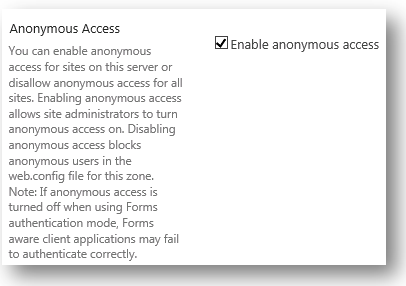
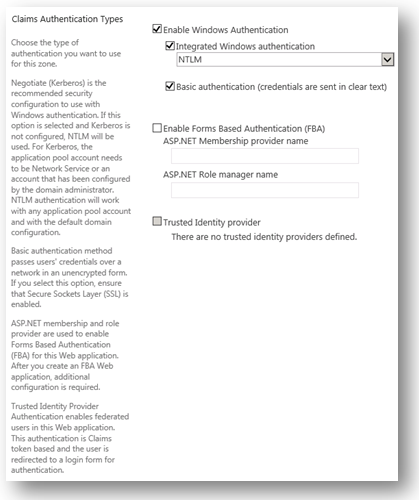
- Remove restrictions on Client Object access
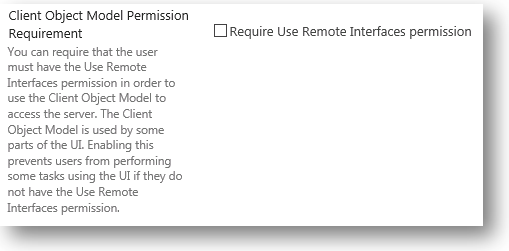
- Create a new Document Library called “QueryPropertiesTemplate ” at rootweb.
- Upload “queryparametertemplate.xml” file to the above Document Library
- When Query APIs are called from Wrapper service, pass query param:
&QueryTemplatePropertiesUrl=’spfile://webroot/queryparametertemplate.xml - In the xml file whitelist search options:
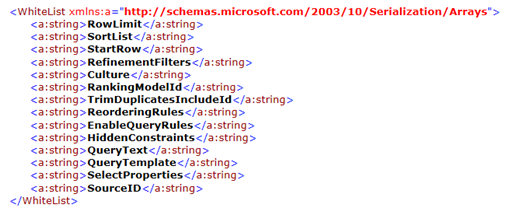

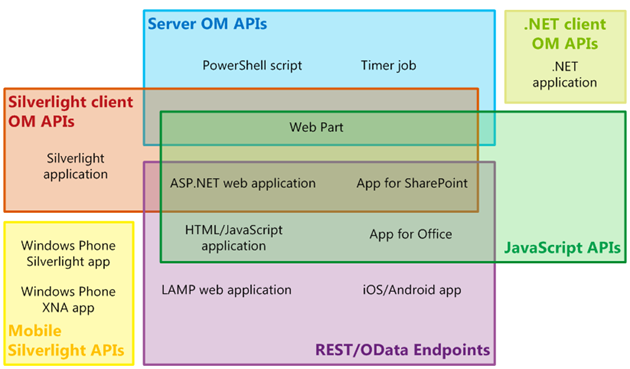
Recent Comments